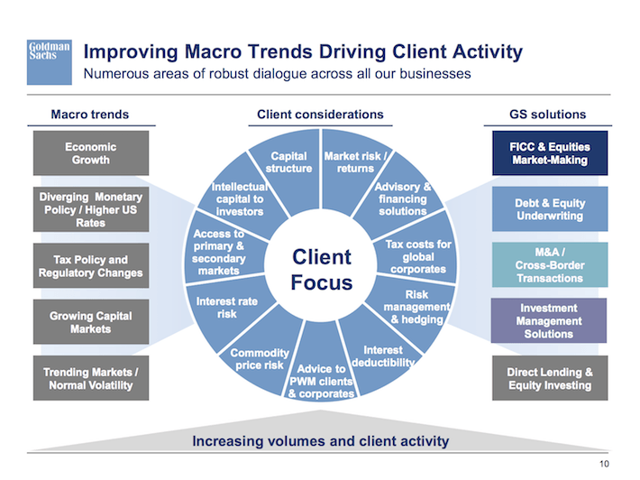My Favorite PowerPoint Tip
Way too much has been written about killing your audience with PowerPoint. But in the last few weeks, I’ve been coaching a fairly senior team at an investment firm, and there was one thing that only a few people did that elevated them above the other presenters. One action that made it so that I didn’t have to choose between listening or trying to figure out the slide they were presenting:
They told me where to look.
Golden rules of presenting slides
Things like:
- Not using slides at all if they don’t help
- Using simple, visual, slides vs. ones with lots of text
- Practicing presenting the slides out loud
- Balancing contact (people) vs. content (slides)
- Leveraging the “Magic B Key”
But when confronted with a busy slide like the one below, we try to make sense of it. If the speaker stays quiet, we can process the slide. If he starts talking–and what he’s saying doesn’t connect with what we’re seeing–we have to choose whether to listen or read. And 19 people out of 20 will choose to read. Which means they stop listening.
It also means you might as well just email them the slides to read in their own time.
So here’s the PowerPoint tip or trick:
Walk your audience through your slide, from top left to bottom right, and tell them where to look.
For example. Using the slide above, you might say, “On the left-hand column, you’ll see some of the macro trends we are following, such as strong economic growth, tax changes and improving capital markets. The wheel in the middle shows some of our client considerations, like… Finally, the right column lays out the 5 core solutions Goldman provides to our clients, including…”
Call out certain keywords or phrases that will catch their eye in each section. Don’t cover everything on the page. Bring them with you as you narrate the slide.
And that’s all you have to do. Just tell them where to look and connect what they’re seeing to what they’re hearing.
Now you have your audience’s complete attention and can proceed to kill them with kindness instead of with PowerPoint.
P.S. If you’d like to create and deliver more impactful slides and presentations, ask us about our in-person and virtual presentation training.